What are Dynamic Rules?
Dynamic rules are a powerful feature through which you can add:
- Discount amount
- Discount percentage
- Free shipping
- Set a price (fixed price)
- Hide price (hidden price)
- Minimum order quantity
- Minimum order amount
- Maximum order quantity
- Maximum order amount
- Tax exemption
- Required multiple
- Add taxes/fees
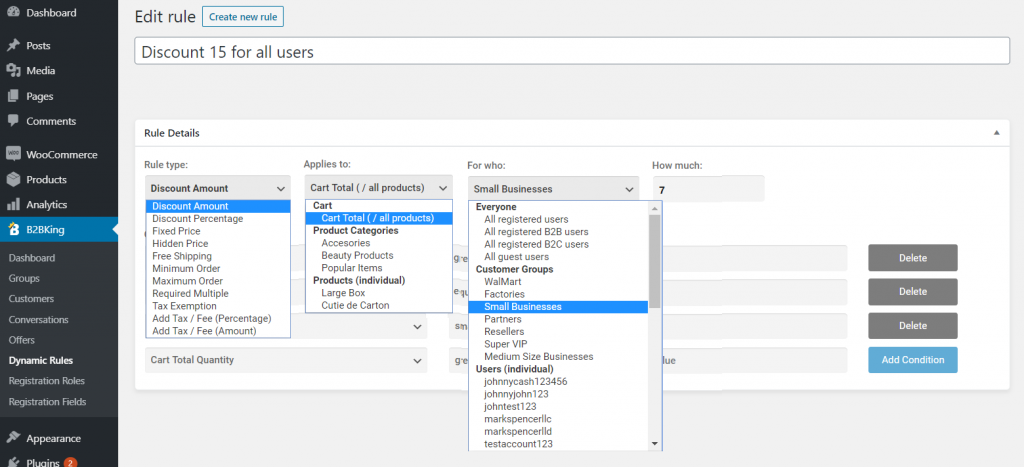
You can also add conditions regarding quantities and values.
Examples of what you can do through dynamic rules
- Give Microsoft a price of $50 on a computer part, but give Apple a price of $60 for the same part
- Set a minimum order quantity of 1000 pieces, but only when the total order value is under < $500
- Offer tiered pricing: $1 for <100 pieces, $0.8 for 100-1000 pieces, $0.6 for 1000+ pieces
- Offer Microsoft a minimum order quantity of 500, but offer Apple a minimum order quantity of only 250
- Set a required multiple of 5 on a specific product, meaning the product can only be bought in quantities such as 5, 10, 15, etc.
- Set free shipping for the "Partners" group if they order at least 500 products and at least $1000 in value.
- Hide prices for a user but show prices for another
- Give 15% discount to the "Resellers" group on Accesories category products, when the total cart value is at least $2000 and the total accesories products quantity bought is at least 500.
Dynamic rules are incredibly versatile and the possibilities and complex enough to fit 99% of use cases.
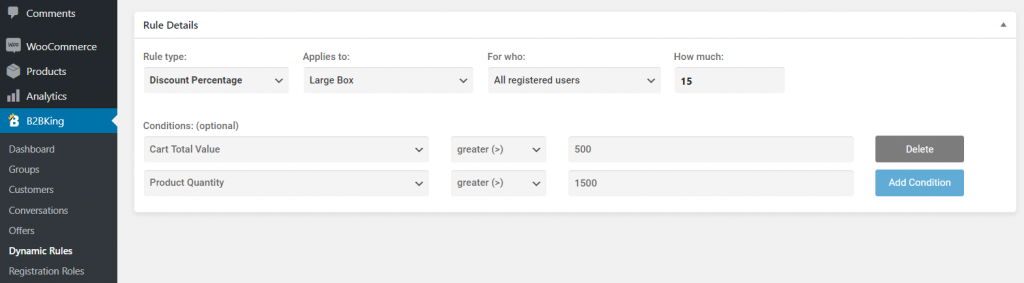
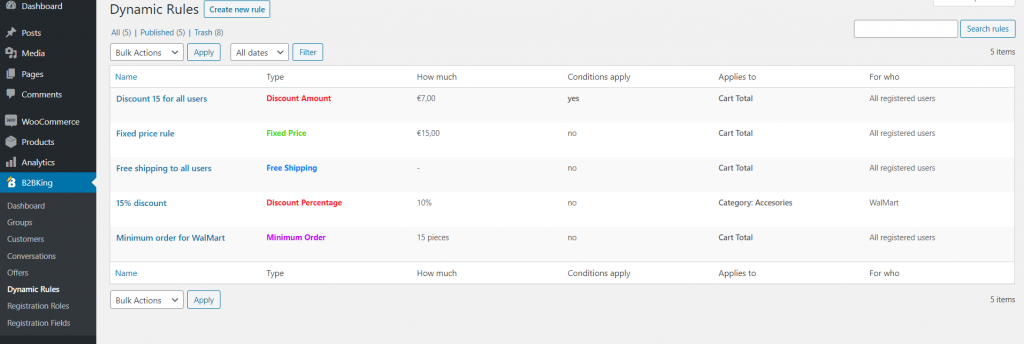
Dicount amounts and percentages
Discount amounts and percentages provide a value (e.g. $5) or percentage (10%) discount, on specific products or categories, to specific users or groups, under specific conditions.
In the example below we provide a $15 discount on accessories to Small Businesses under the condition that at least 100 total pieces are bought and that the value of accessories bought is at least $160
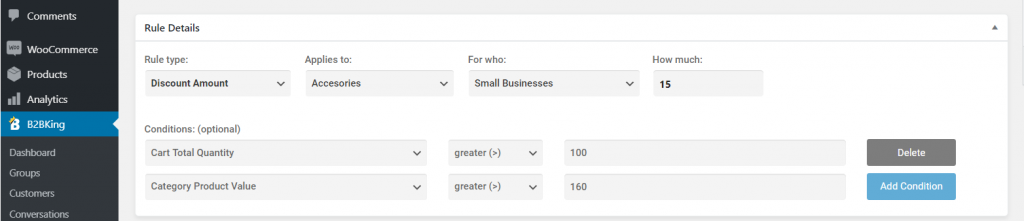
This is how a discount appears in the cart:
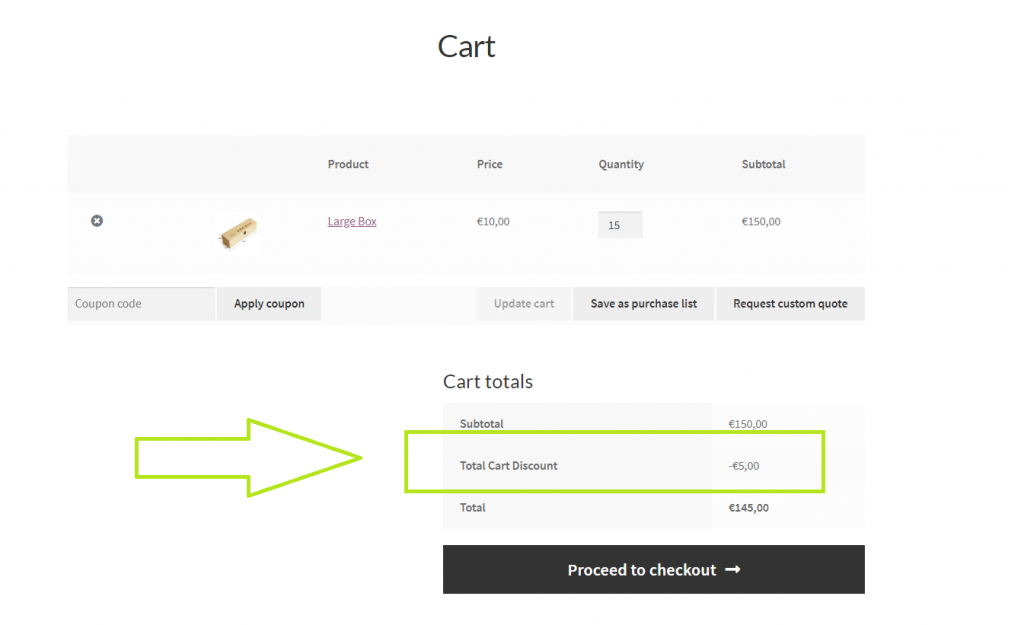
Fixed price rules
Fixed price rules enable you to set specific prices under specific conditions. This means that for example you can:
- You can set a $10 price for John and $15 price for mark for the same product
- You can give tiered pricing such as $1 for <100 piece, $0.8 for 100-1000 pieces and $0.6 for 1000+ pieces.
- You can give a $15 price normally but a $13 price if the user purchases at least 1500 pieces.
- You can give a $15 price normally but a $12 price if the user also purchases at least $150 worth of accesories
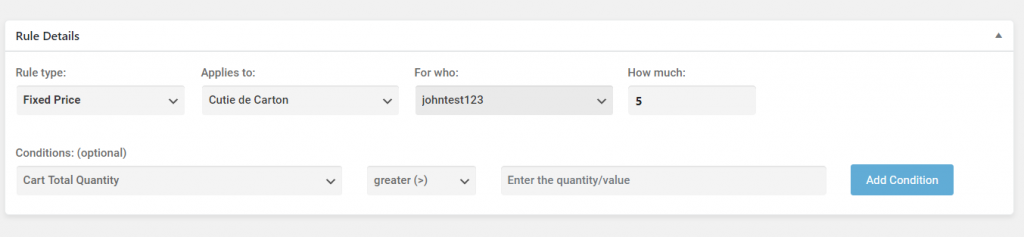
Hidden price rules
You can hide prices on specific products or categories for specific users or groups under specific conditions.
For example you can hide the price on "Cutie de Carton" for all registered users as seen in the images below.

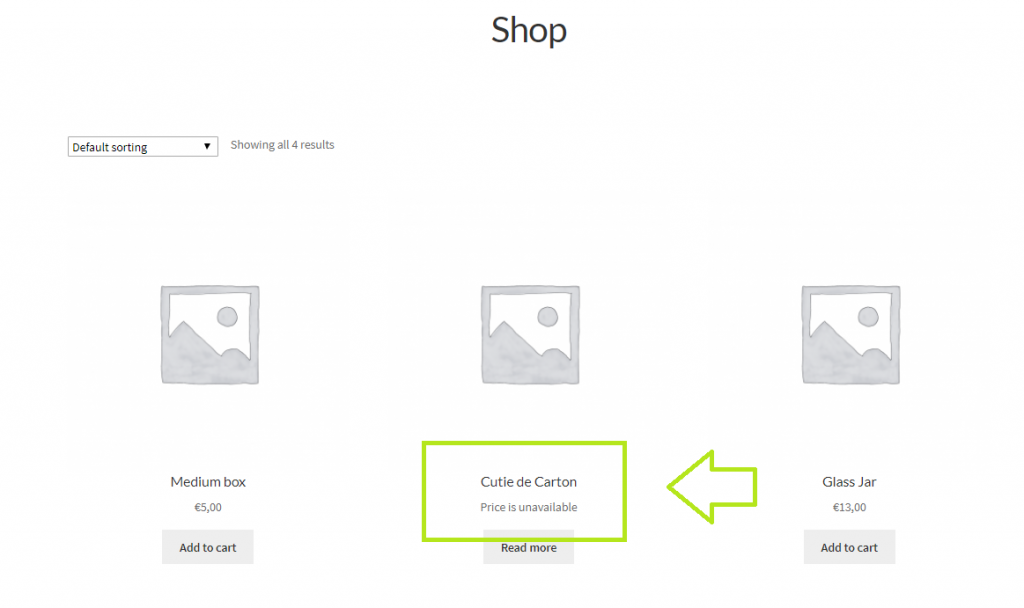
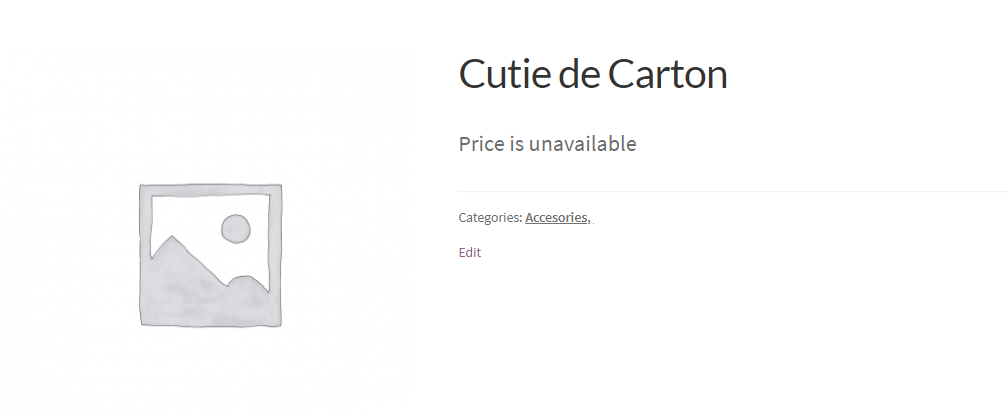
Free shipping
Free shipping rules allow you to give free shipping under specific conditions such as purchasing a specific product, category or quantity.
For example, we can give free shipping if the user purchases more than 15 Large Boxes:
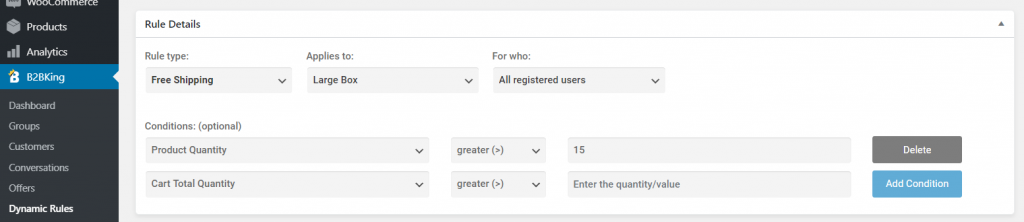
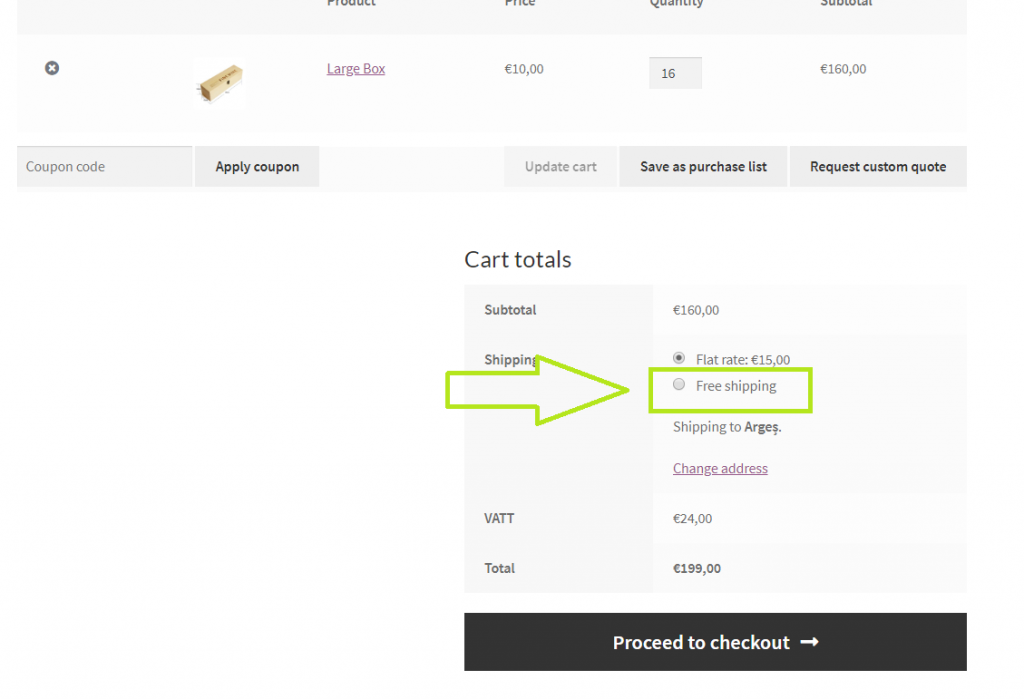
Minimum Order and Maximum Order (Quantity and Value)
Through minimum order and maximum order dynamic rules you can set:
- minimum order quantity
- minimum order value
- maximum order quantity
- maximum order value
An example: Set the minimum order for Large Box for All registered users to be 25 pieces

Ordering less than 25 pieces will show the following error:
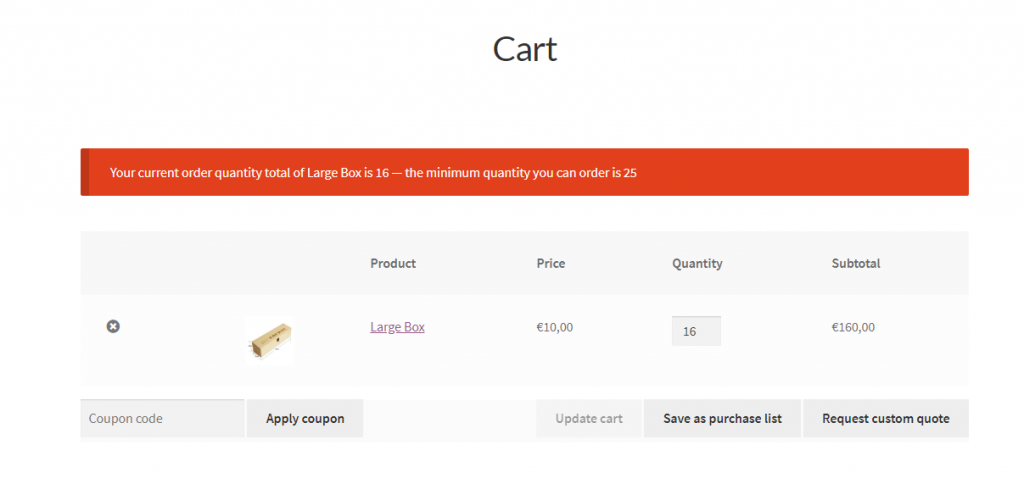
Another example: maximum order of $1500 for the user: "admin"

If the user orders more than $1500, he will see the following error:
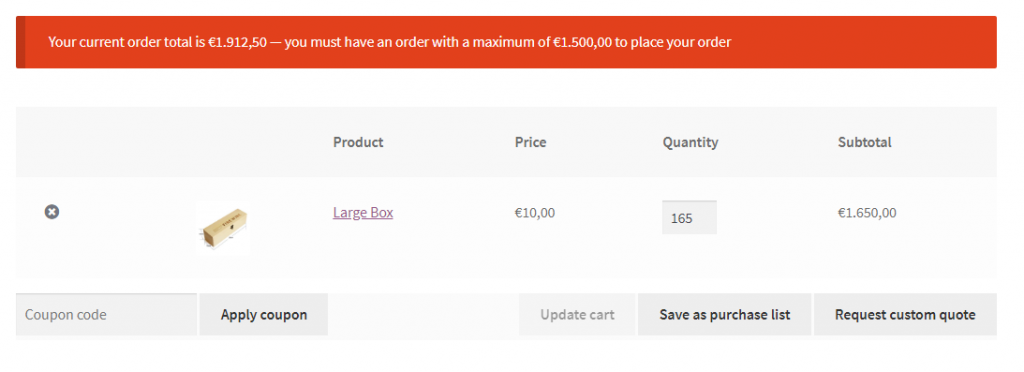
Required multiple
Through required multiple rules you can choose a specific product or category to be purchasable only in multiples.
For examples you can set a "10" multiple for Large boxes as seen in the next image.

Purchasing 165 pieces will throw an error (but 160 or 170 pieces would work):
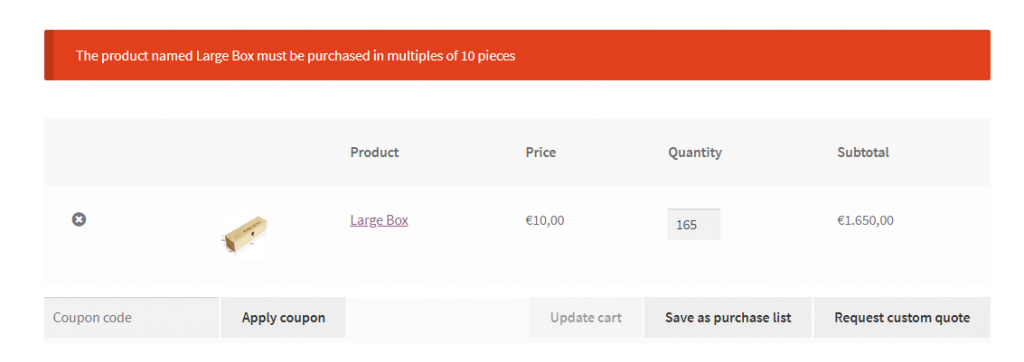
Tax exemption rules
Through tax exemption rules, you can exempt certain users or users group from having to pay tax on all products or specific products or categories. You can also choose to tie this to a valid VAT (VIES-Validated) number. Furthermore, you can choose that this rule applies only to users in specific countries.
In the example below, Small Businesses in Cyprus and Denmark are exempted from having to pay tax on Large boxes IF they have a valid VAT number.
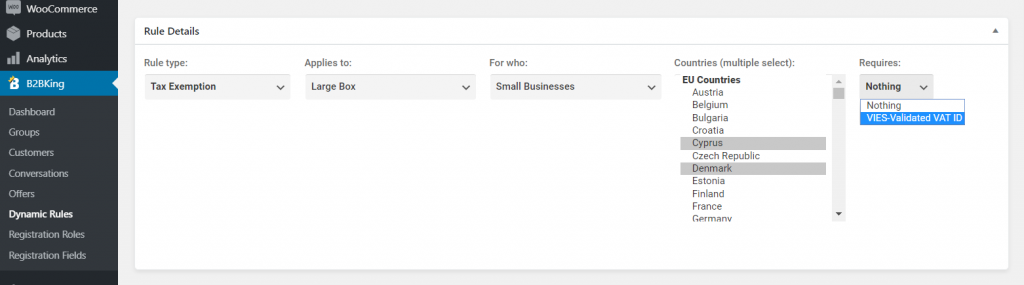
To read more about the features B2BKing introduces regarding VAT, read the dedicated VAT and VIES article in the documentation.
Add Tax / Fee rules
Through add tax/fee rules you can create a specific fee for a specific user or group in specific conditions.
Here's an example: Let's imagine there is a "Box tax" that applies when purchasing boxes in the value of $1 per box.

Here is what this will look like in the cart:
