What features does B2BKing introduce for registration?
B2BKing introduces
- Registration roles, meaning that the user can select a role at registration and the user will see different fields depending on the chosen role.
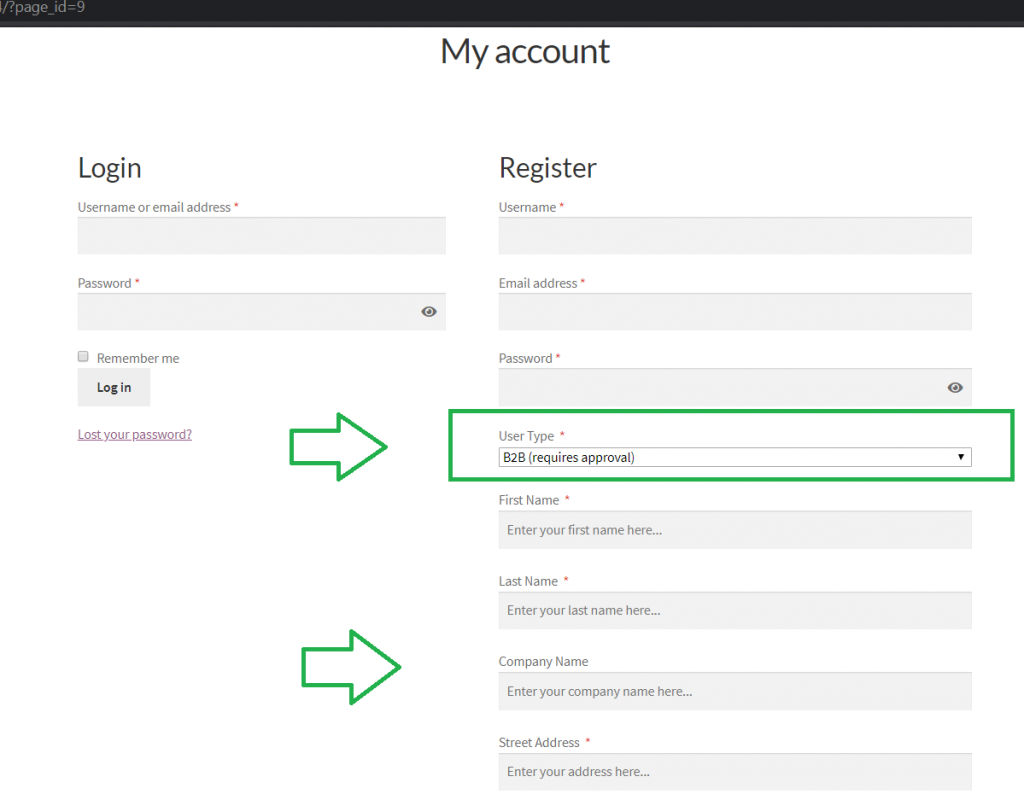
Enabling and Disabling the Dropdown
The dropdown can be enabled or disabled in the Settings panel of B2BKing, as visible in the next image.

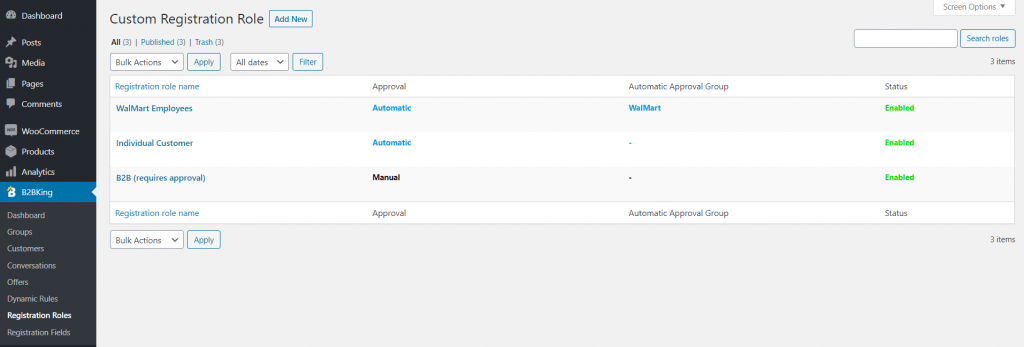
- Registration fields. B2BKing comes with 11 default fields, including "Company name", "Company address" and "VAT" which has an integrated VAT VIES validation feature.
Completely separate B2B and B2C registration
If rather than use a dropdown, you would prefer to completely separate the two types of registration, read the following article: Completely Separate B2B and B2C registration
About registration roles
You can create multiple roles such as "Customer" and "B2B (requires approval)". This is very useful for example if you are running a hybrid B2B/B2C store. Each registration role has its own attached fields that are visible when selecting it
About registration fields
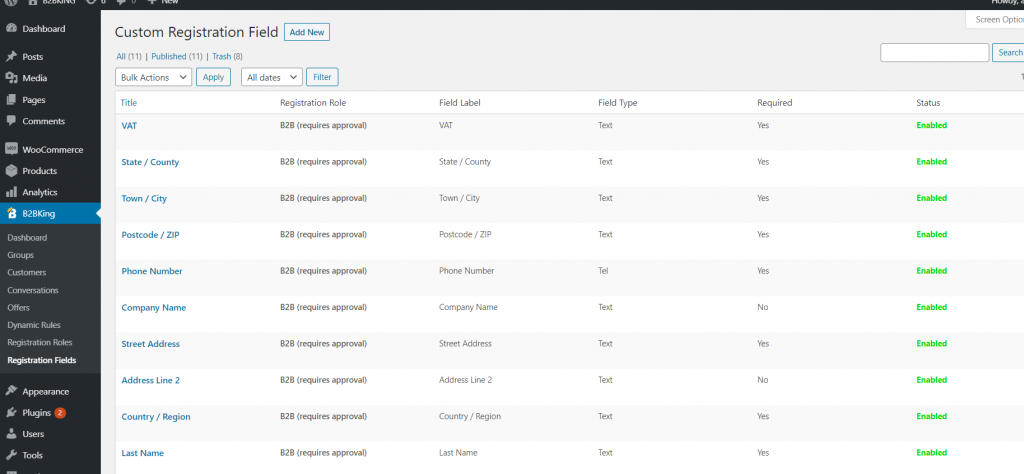

When creating an individual registration field you can select:
- Whether the field is required
- Sort order (order in which the fields appear)
- Registration role (for which the field is visible)
- Whether the field is editable after registration
- Field Type (Text, Textarea, Number, Telephone, Select, Email, File Upload, Date)
- Field Label
- Placeholder
You can also select how these fields are connected to billing through Billing Options
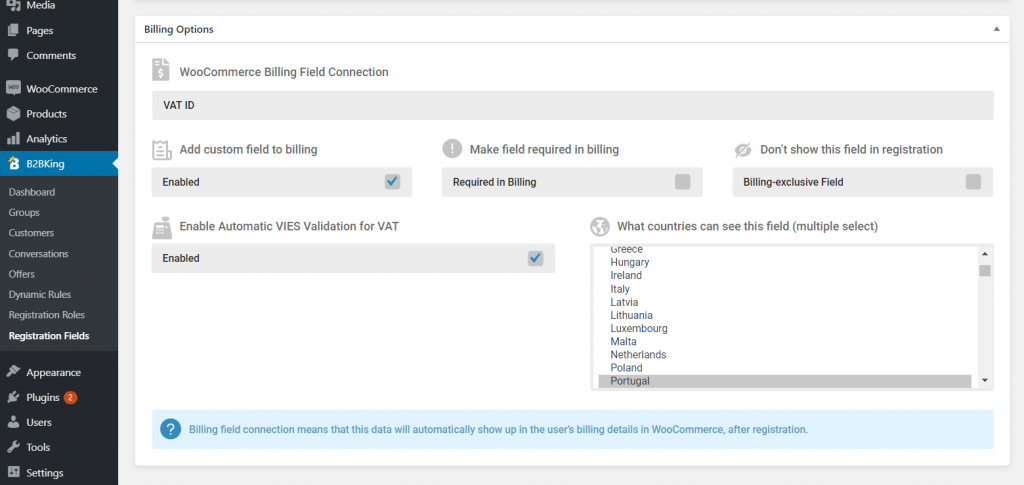
In billing options you can select whether a field is also available in billing at checkout. Some fields are special such as the VAT field. For the VAT field you can choose which countries can see the field and enable or disable automatic VAT VIES validation.
Through billing options you can also create custom fields and have these fields appear in checkout and in the user's my account.
You can also choose a connection to a field like "Town" and then what the user inputs in the "Town" field will directly appear in the user's "Town/County" section in billing options
Example: creating a "Parent Company Name" field in registration and making it required. This field is available to "All Registration Roles".
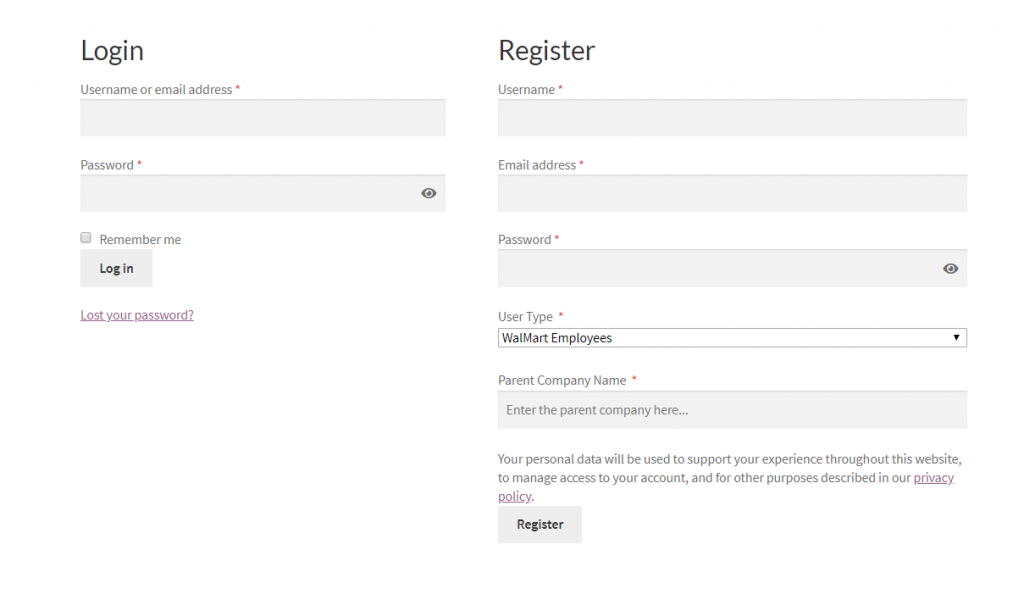

Automatic approval and Manual approval
You can choose automatic approval for a registration role to a specific customer groups. For example you can choose that a registration role like "WalMart Employees" is automatically approved and assigned to the "WalMart" group.
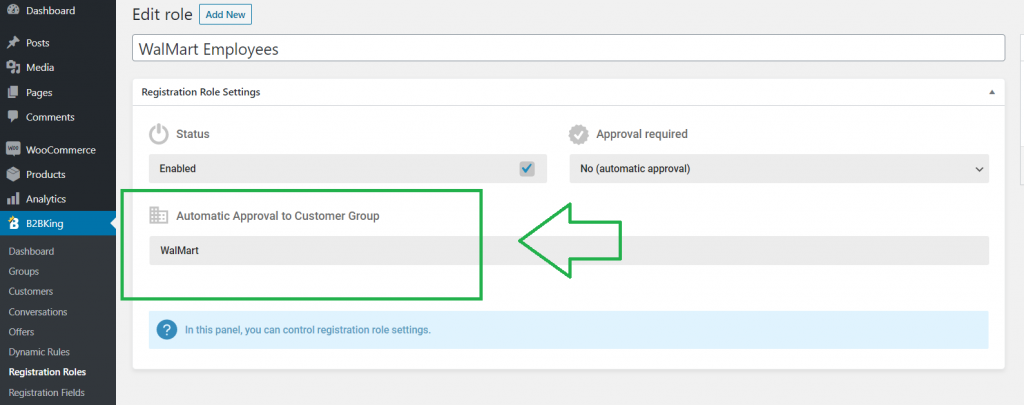
Alternatively, you can choose manual approval for a registration role. In that case you will be able to review the user registration details and approve or reject the user.
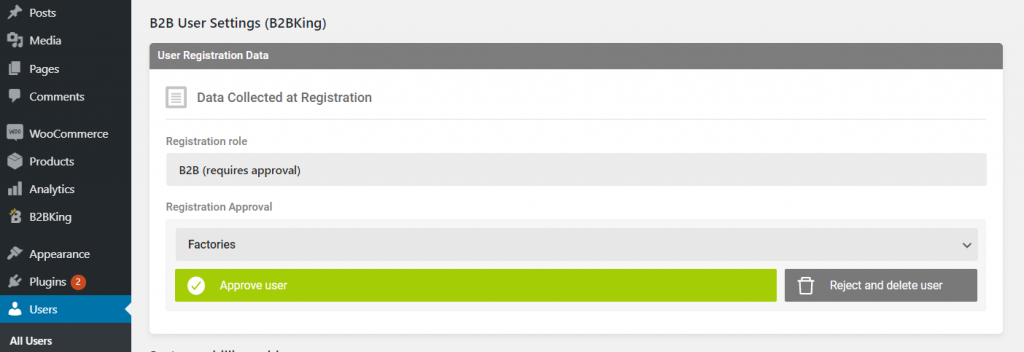
The registration details provided can be complex and include elements such as "Company License" or "Date of incorporation" as seen in the next image
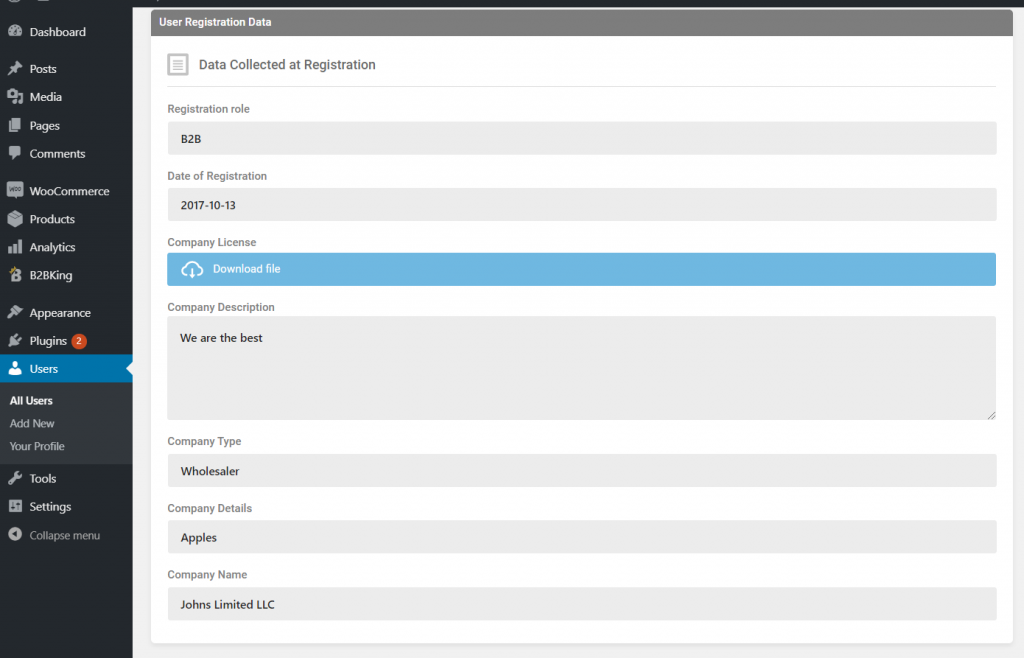
Account requires approval messages
If an account requires approval, the user will not be able to login until approved:
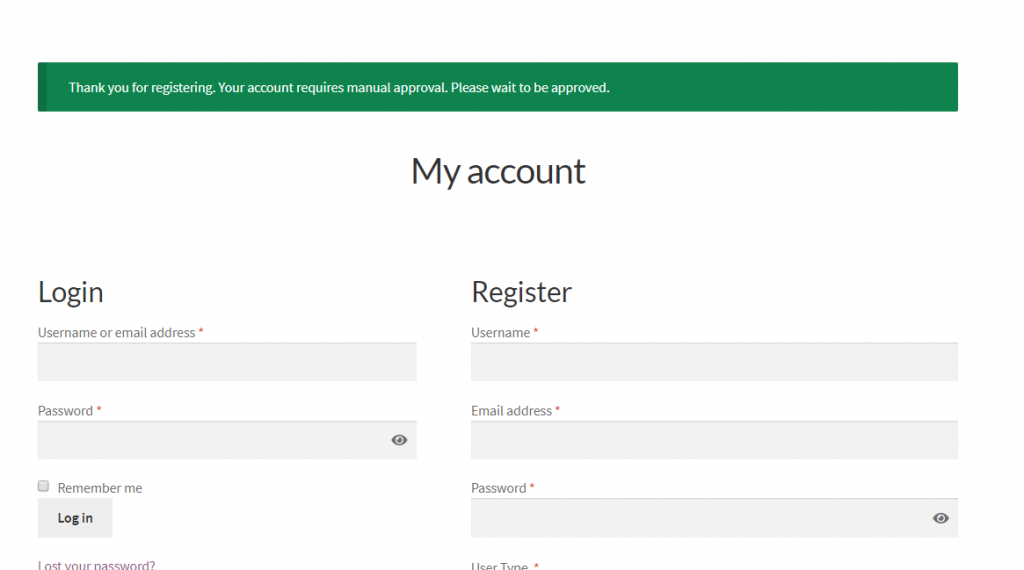

Email notifications
B2BKing also introduces 3 types of email notifications that you can enable or disable in the NeroCommerce Email Settings panel:
- New customer
- New customer requires approval
- Your account has been approved
