We have already seen how "Replace prices with Request a Quote" works for guest users. This article explains how Quote Requests work for registered users, as well as how you can negotiate and provide users with custom offers through Conversations and Offers
Click here to see how "Replace prices with Request a Quote" works for guest users, including options like "Hide prices" and "Hide the website completely".
How does "Request a Quote" work for registered users?
First of all, the user adds the product to cart, as they would normally. However, instead of proceeding with the order as normal, they can use the "Request custom quote" button
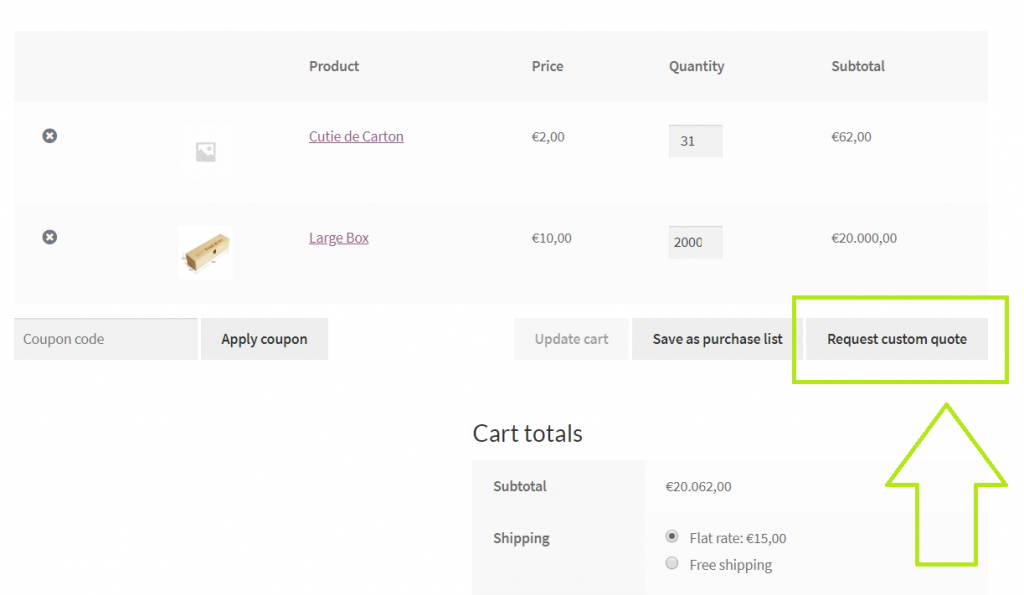
Below is what this will look like in the cart. The user also can also attach a message to the quote request. This enables the user for example to describe the specifics of their needs and situation.
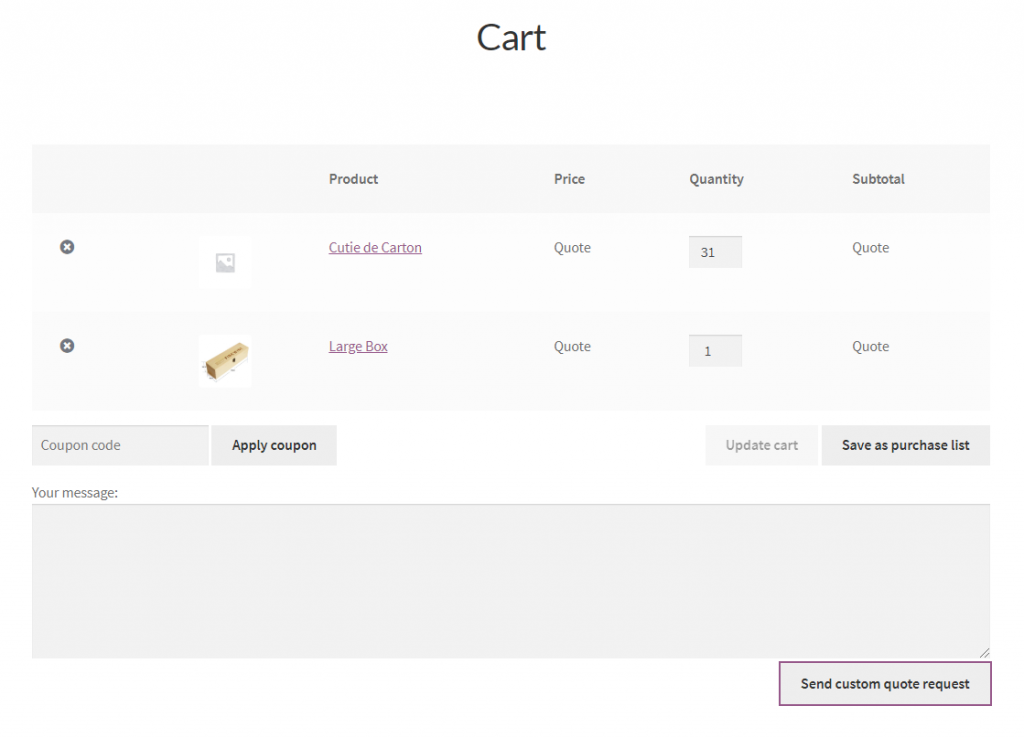
What happens after the quote request is sent?
The user will see this as a "Conversation" in the "My account" menu.
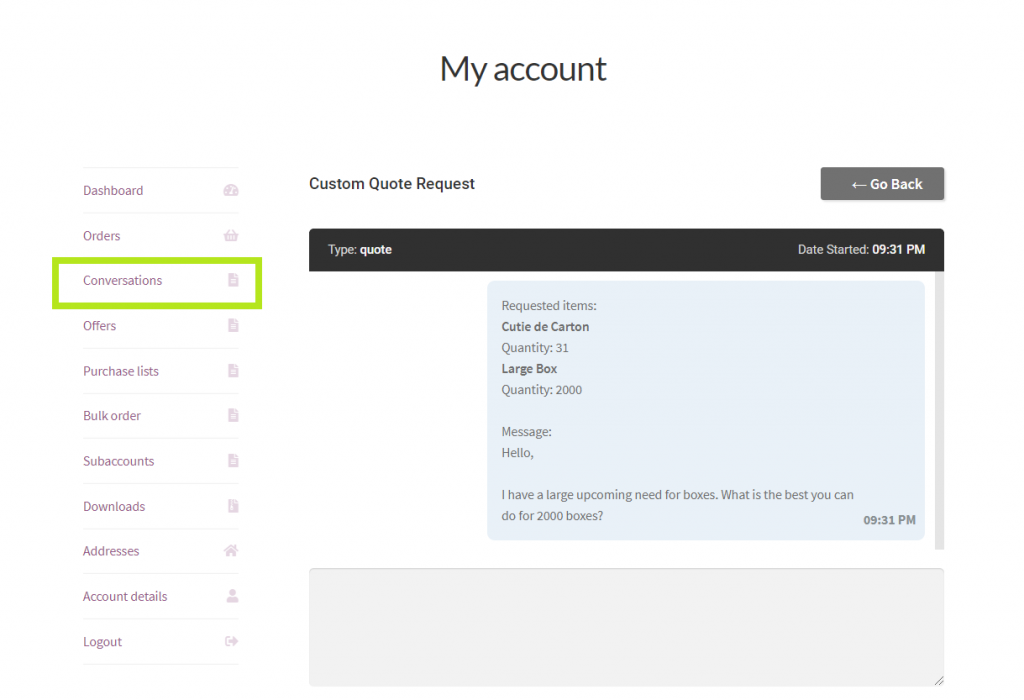
Since this is a conversation, the user and the admin of the website can now exchange messages, negotiate and discuss the specific needs and situation of the user. This is available to the user in "My Account" and highlights the benefits of the built-in messaging system that B2BKing enables.
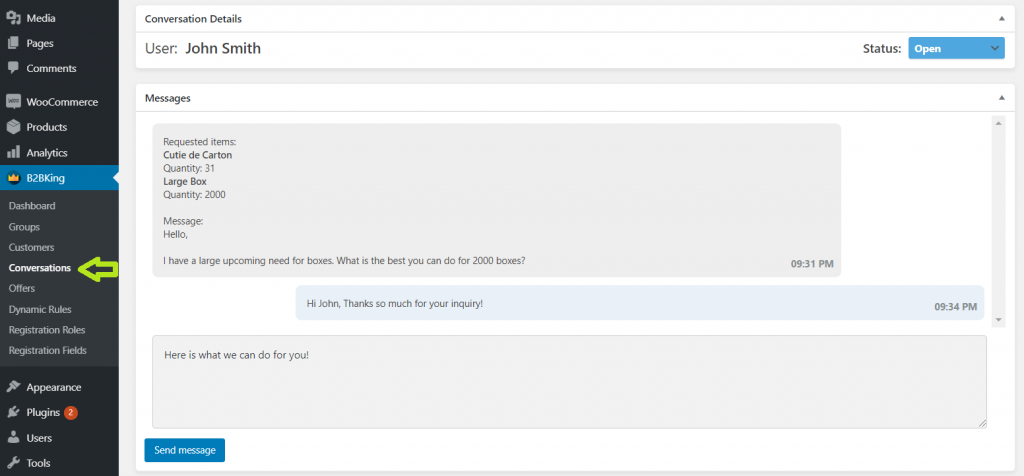
Once a quote request has been negotiated, you can make an offer to the user in the "Offers Panel". Here is what an offer will look like for John's above request for 2000 boxes:
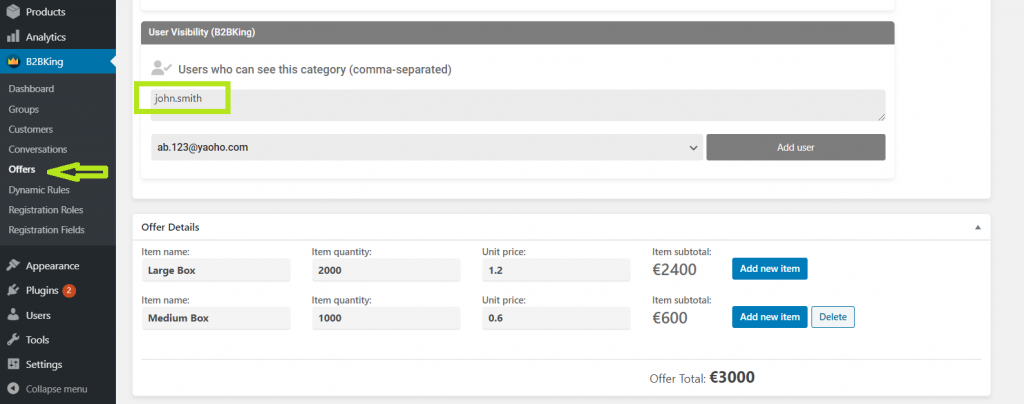
Once the offer has been created, this is visible only to John, in his "My Account" section. Below is what this looks like. The offer's details are presented, and there is an option to add the offer to cart.
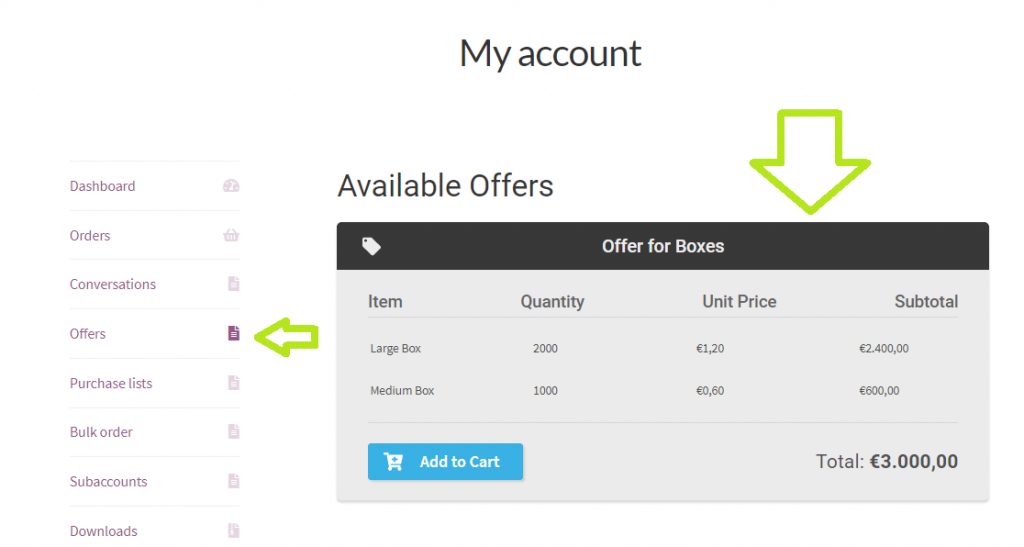
To read more about offers and how they work, please see the dedicated Offers documentation page.
Email notifications
Whenever a new quote request is started or a message is sent in relation to a quote request, B2BKing automatically sends an email notification with the message content. This can be enabled or disabled in the NeroCommerce Email Settings panel.
To see more about how email notifications look and work see the "Email notification" section in the Conversations documentation page.