Menu Items
Menu items shown on this page apply to administrator users only. If you are logged in as a Teacher, you will be unable to see all of them.
Analysis
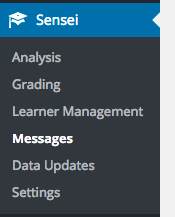 Analysis is where you can view data about all courses and learners.
Analysis is where you can view data about all courses and learners.
For more information, see Analysis.
Grading
Grading allows you to score quizzes that learners have taken.
For more information, see Grading Quizzes.
Learner Management
Learner Management allows you to add and remove learners to/from Courses/Lessons.
For more information, see Learner Management.
Messages
Messages is where you can read and reply to all private messages that learners send you.
For more information, see Private Messages.
Data Updates
Data Updates provides several manual data updates. Avoid using these updates unless you are told to by support staff.
Settings
Contains all settings used to configure Sensei, including General Settings, Course Settings, Lesson Settings, Email Notification Settings, Learner Profile Settings and WooCommerce Settings.
For more information, see Settings.
Courses Menu
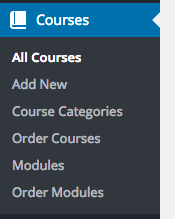 Allows you to view, add and order Courses and Modules, and manage Course Categories.
Allows you to view, add and order Courses and Modules, and manage Course Categories.
For more information, see Content Hierarchy.
Lessons Menu
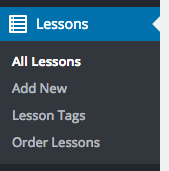 Allows you to view, add and order Lessons, and manage Lesson Tags.
Allows you to view, add and order Lessons, and manage Lesson Tags.
For more information, see Content Hierarchy.
Questions Menu
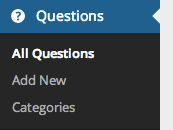 Allows you to add, edit and categorize questions to be used in quizzes.
Allows you to add, edit and categorize questions to be used in quizzes.
For more information, see Question Bank.